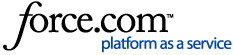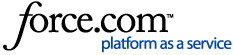Comment Notifications
Everyone who has been shared the document except the author will be notified when a comment is added to a document.
You and anyone else who has been shared the document will receive an email notification once you close out of the document. All activities made during that session will be combined and sent as a single email notification.
Who Can See and Add Comments?
The following people can see comments added to a document:
-
You
-
Your lawyer; and
- Anyone who has been shared the file
Only users signed in to LawConnect can add/edit or reply to comments. When previewing a document from a public link, the Sign In button will be in the top right corner.
Comment Order
Comments are ordered from oldest to newest. Replying to a comment does not change its order.