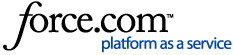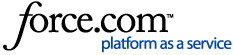iOS
If you're viewing this article on your iPhone or iPad, click here to download the LawConnect Mobile app for iOS. Otherwise, follow the steps below.
- Tap the App Store icon on your iPhone or iPad.
- Tap Search.
- Type LawConnect.
- Tap Get.
- Wait for the app to load and install.
Android
If you're viewing this article on your Android device, click here to download the LawConnect Mobile app for Android. Otherwise, follow the steps below.
- Tap the Google Play Store icon on your Android device.
- Tap Search.
- Type LawConnect.
- Tap Install.
- Wait for the app to load and install.