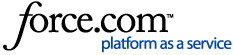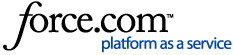Each shared matter has an Activity feed view  that lists every item that has been shared chronologically. You will be able to Pay invoices and Sign documents which will be pinned to the top under the To do section.
that lists every item that has been shared chronologically. You will be able to Pay invoices and Sign documents which will be pinned to the top under the To do section.
You can also display all documents, eSignature requests and folders using the File list view  .
.
You can filter the items by:
- All
- Shared by firm
- Uploaded by you
Under the Activity feed view, you may click  to filter your documents by:
to filter your documents by:
- eSignatures
- Files & folders
- Invoices & trust/client funds
Under the File list view, you may also click 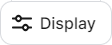 to further filter and sort your documents:
to further filter and sort your documents:
Filter
- eSignatures
- Files & folders
Sort
- Date (ascending/descending)
- Name (ascending/descending)
View
Click the Clear button to reset the filters.